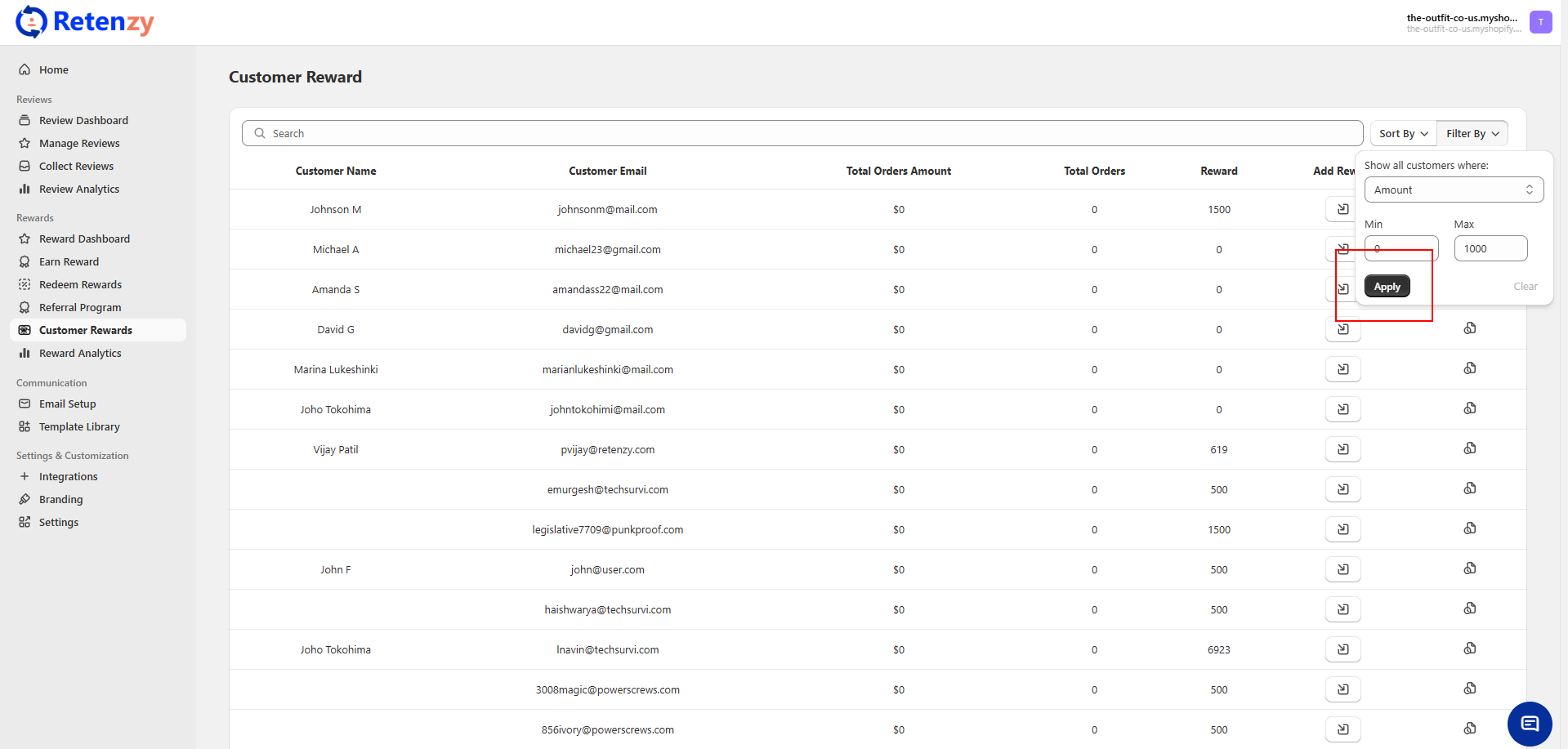The Customer Rewards dashboard allows you to filter customers based on their total orders, total order amount, or rewards earned. This helps you narrow down the list and focus only on specific customer groups.
Step 1: Access Customer Rewards
-
From the sidebar menu, click Customer Rewards under the Rewards section.
-
You will be directed to the Customer Rewards dashboard.
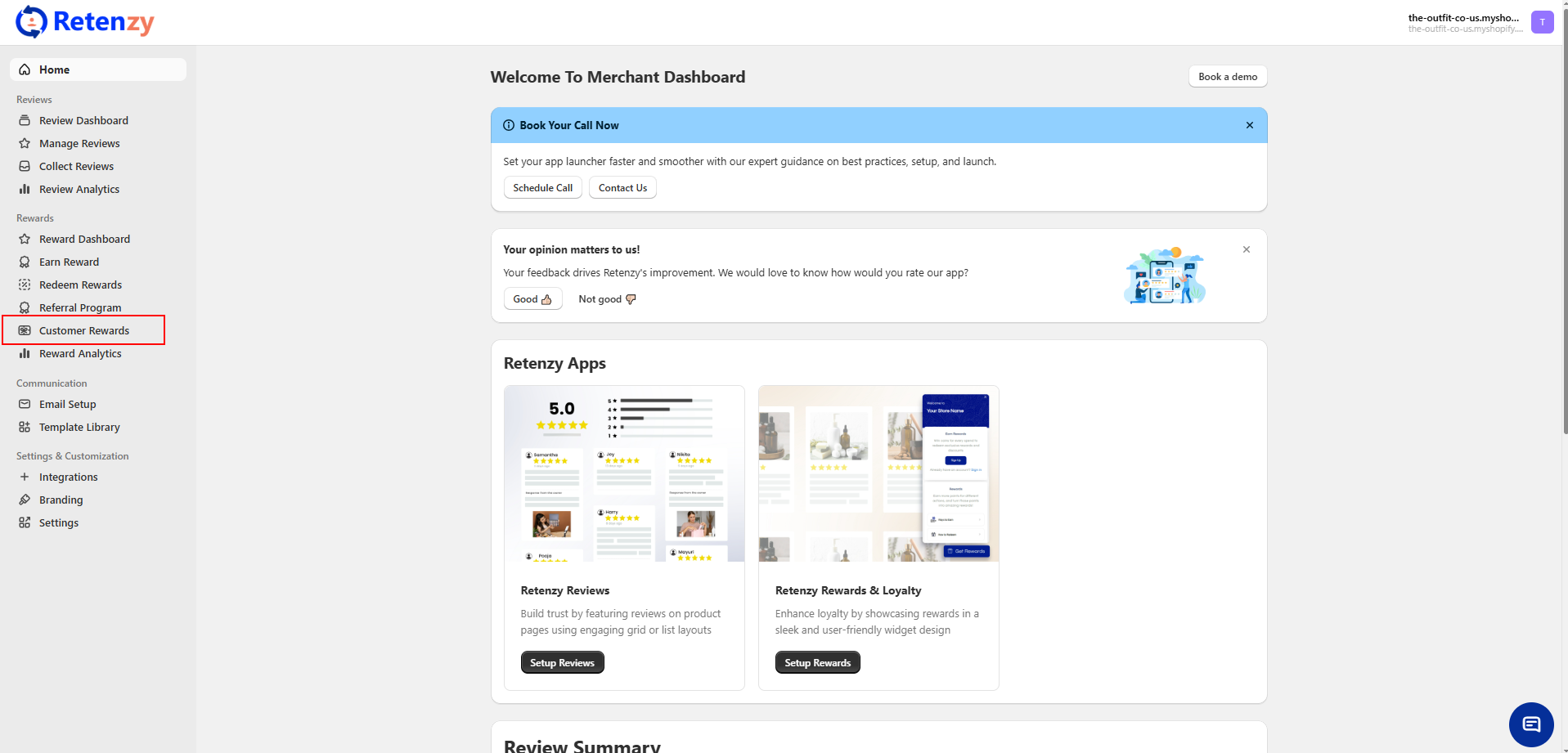
Step 2: Open Filter Options
-
Click on the Filter By button located next to the Sort By option.
-
A dropdown menu with multiple filter options will appear.
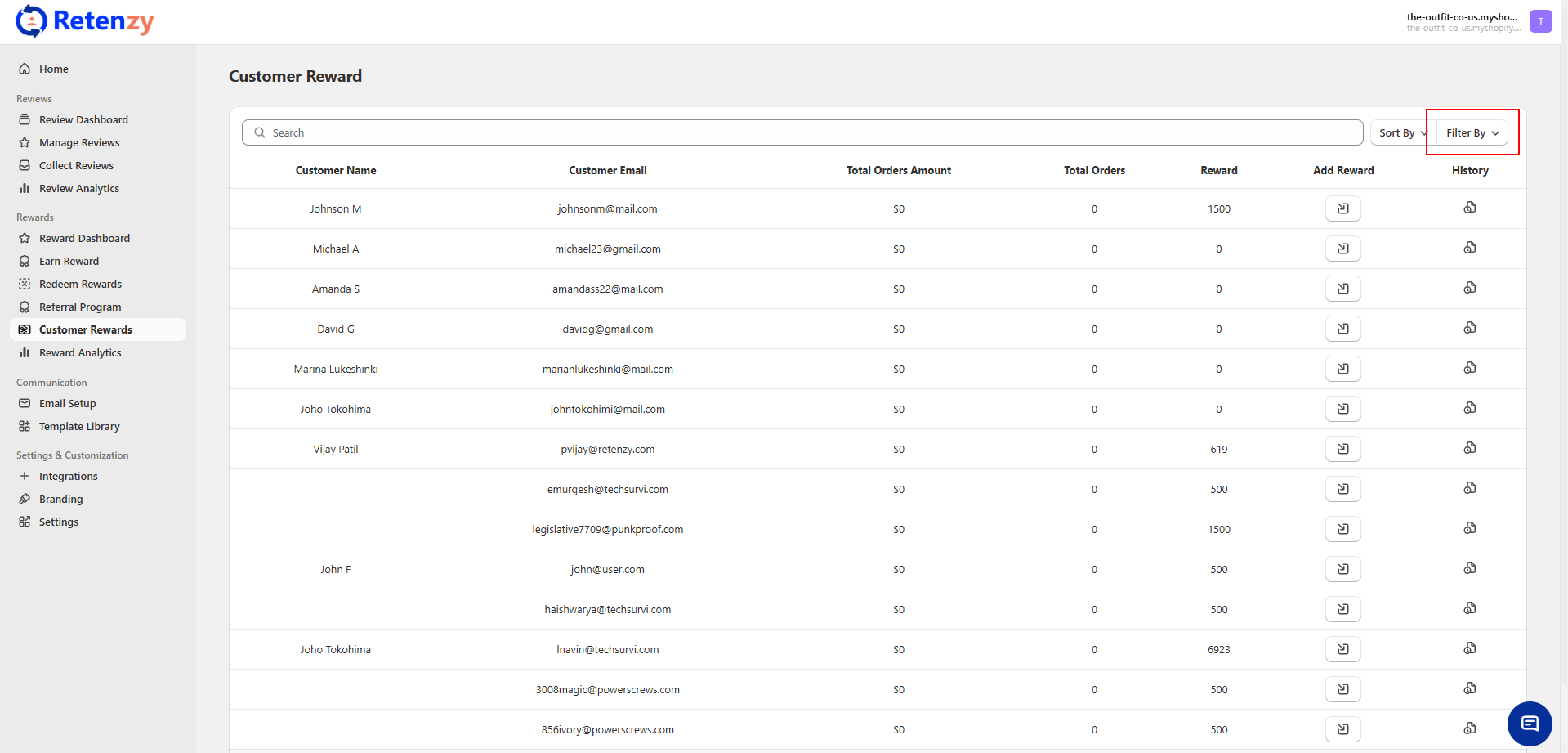
Step 3: Select Filter Criteria
You can filter customers by the following:
-
Orders – Show customers with specific order counts.
-
Amount – Show customers within a particular purchase value range.
-
Rewards – Show customers based on their reward points balance.
-
Add the minimum and maximum numbers.
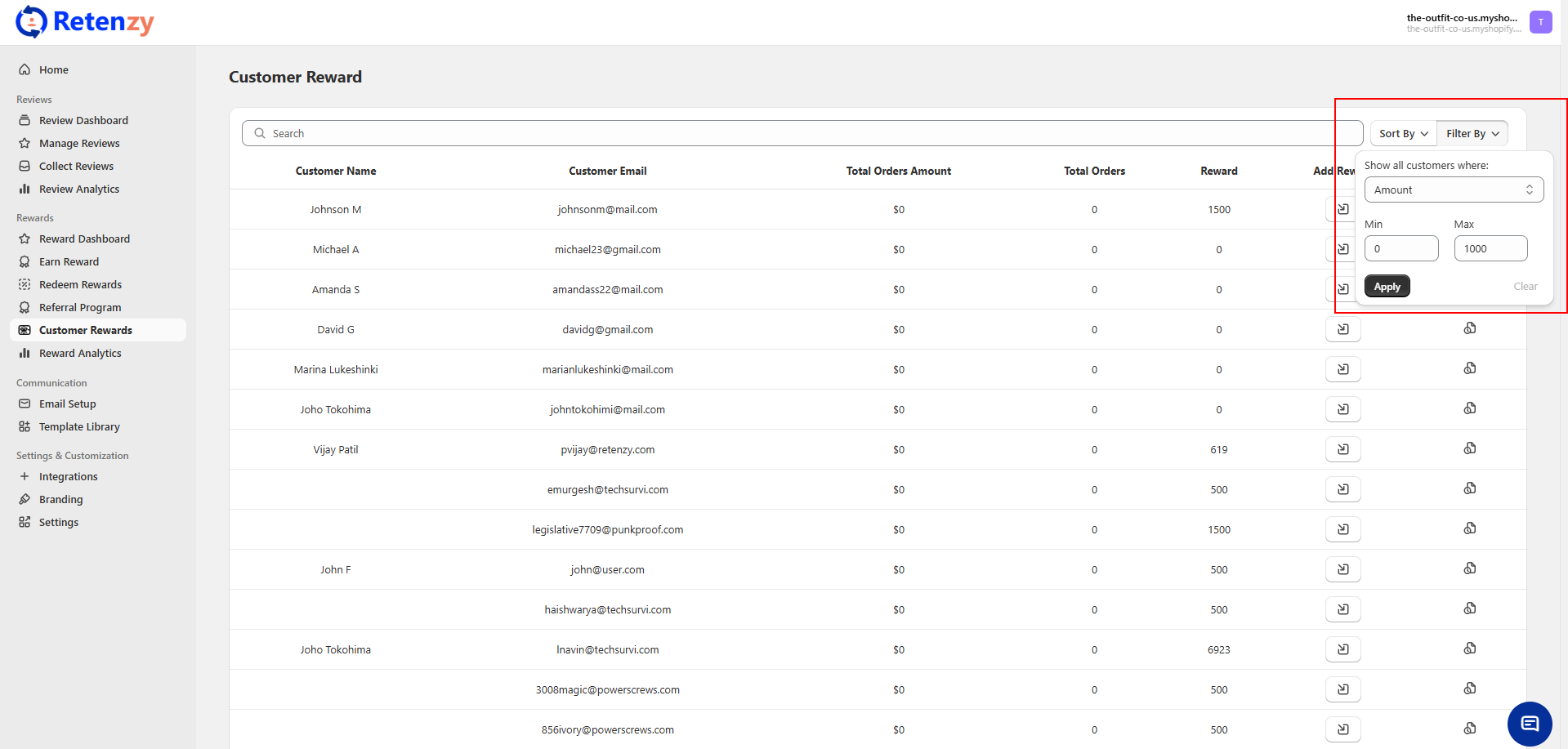
Step 4: Apply Filters
Once you apply the filter, the customer list will refresh to show only the customers matching the chosen filter criteria.