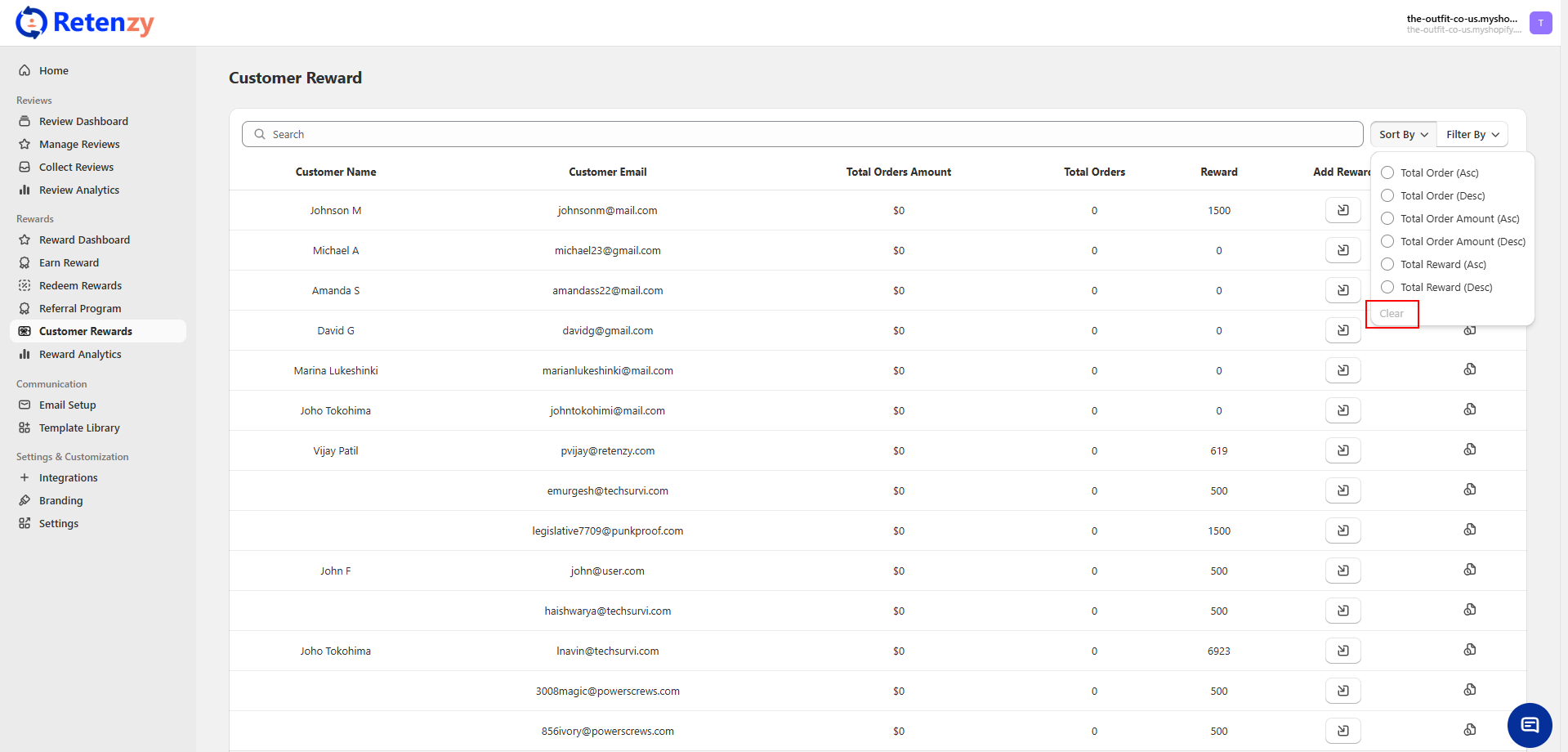The Customer Rewards dashboard allows you to sort customers based on their total orders, total order amount, or total rewards. This makes it easier to identify top customers, high spenders, or the most rewarded users.
Step 1: Access Customer Rewards
-
From the sidebar menu, click Customer Rewards under the Rewards section
-
You will be directed to the Customer Rewards dashboard.
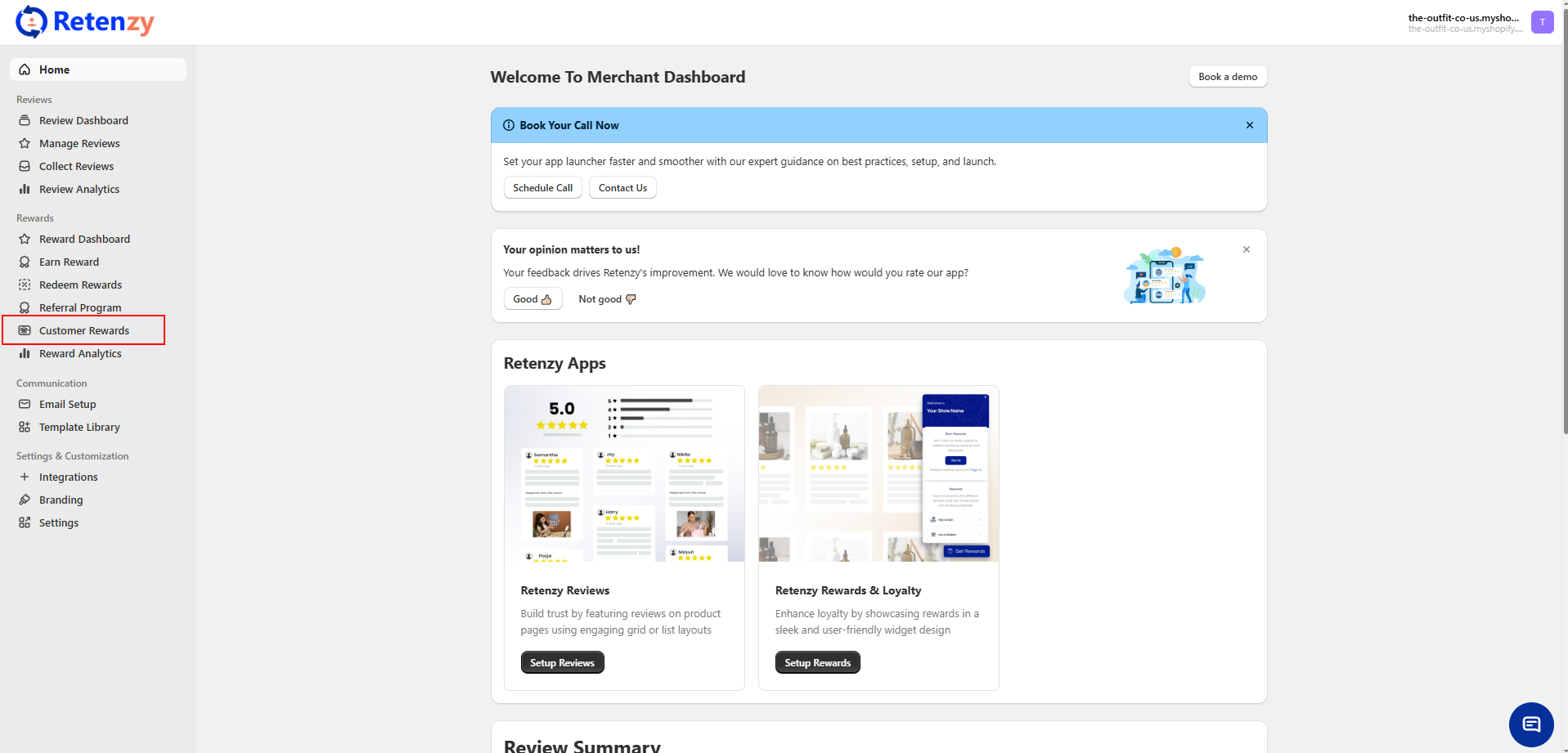
Step 2: Open Sort Options
-
Click on the Sort By button located at the top-right of the customer list
-
A dropdown menu with multiple sorting options will appear.
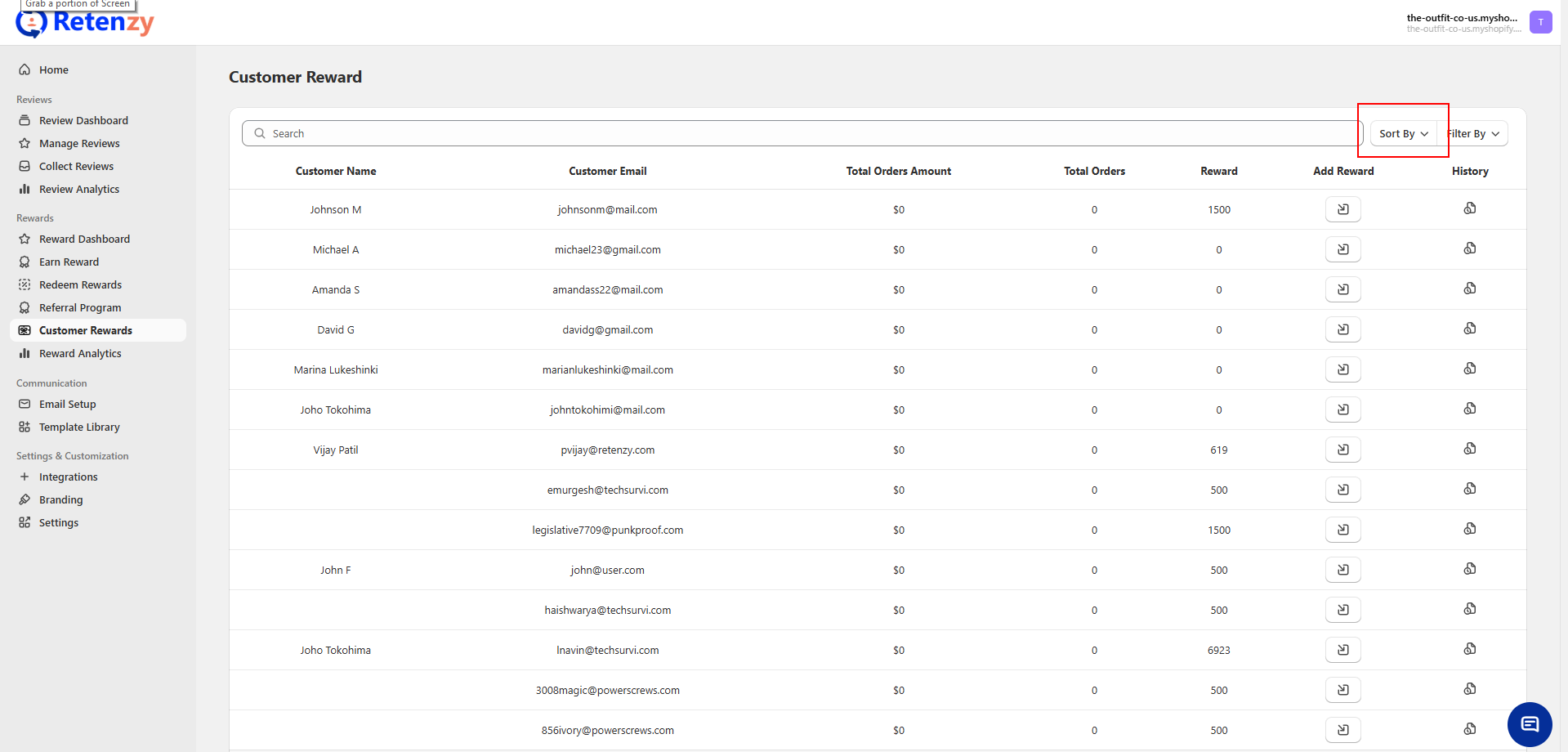
Step 3: Choose a Sorting Preference
Select one of the following options:
-
Total Order (Asc) – Customers with the lowest number of orders first.
-
Total Order (Desc) – Customers with the highest number of orders first.
-
Total Order Amount (Asc) – Customers with the lowest purchase value first.
-
Total Order Amount (Desc) – Customers with the highest purchase value first.
-
Total Reward (Asc) – Customers with the least reward points first.
-
Total Reward (Desc) – Customers with the most reward points first.
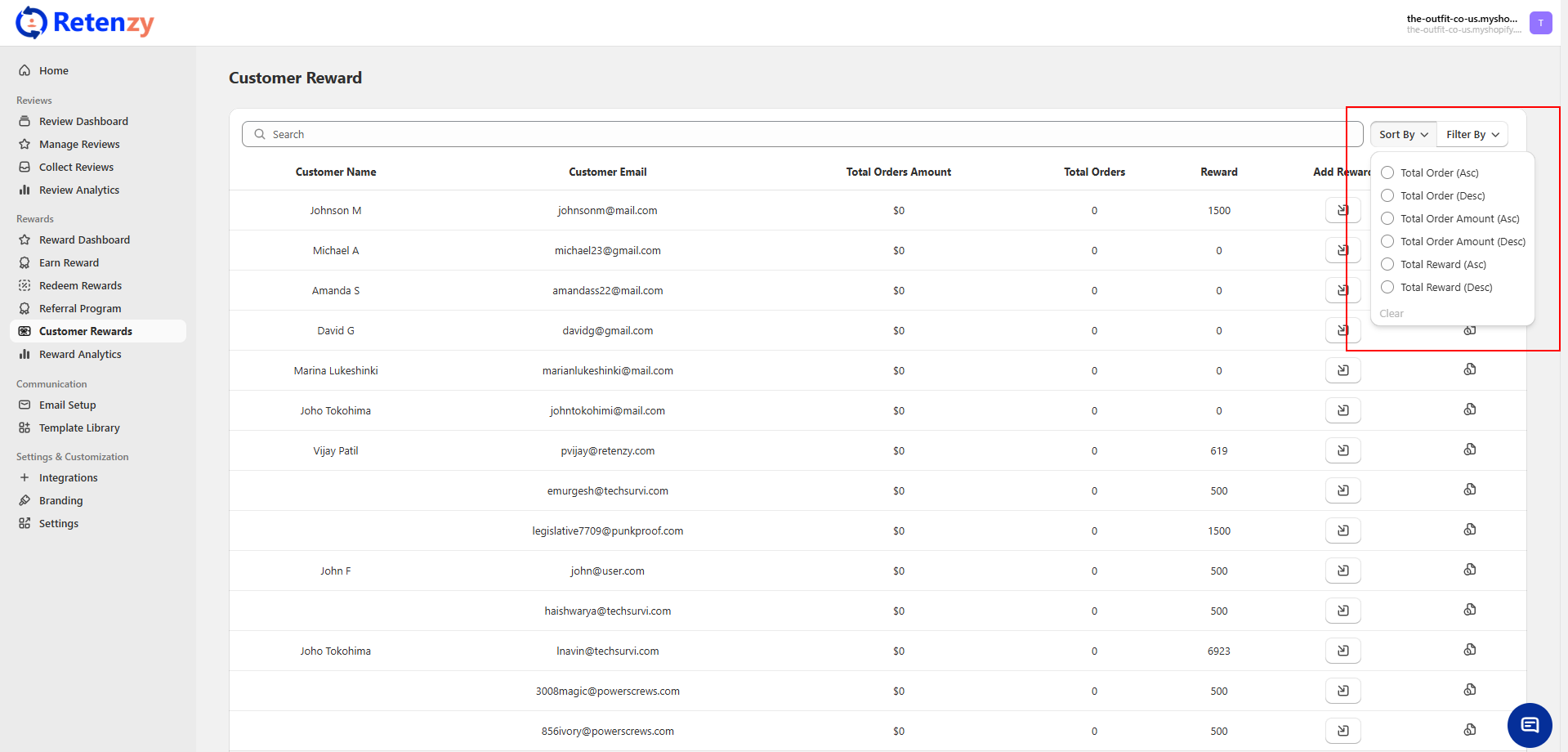
Step 4: Apply Sorting
-
Once selected, the customer list will automatically reorder based on your chosen sorting preference.
Step 5: Clear Sorting (Optional)
-
To reset the list back to the default view, click Clear at the bottom of the sort menu.