The reward widget allows customers to view, earn, and redeem rewards directly on your store. You can fully customize its appearance, placement, and behaviour from the Branding settings.
Steps:
Step 1 — Open Branding Settings
-
From the left sidebar, go to Branding under Settings & Customization.
-
You’ll see the reward widget; click on Set up widget.
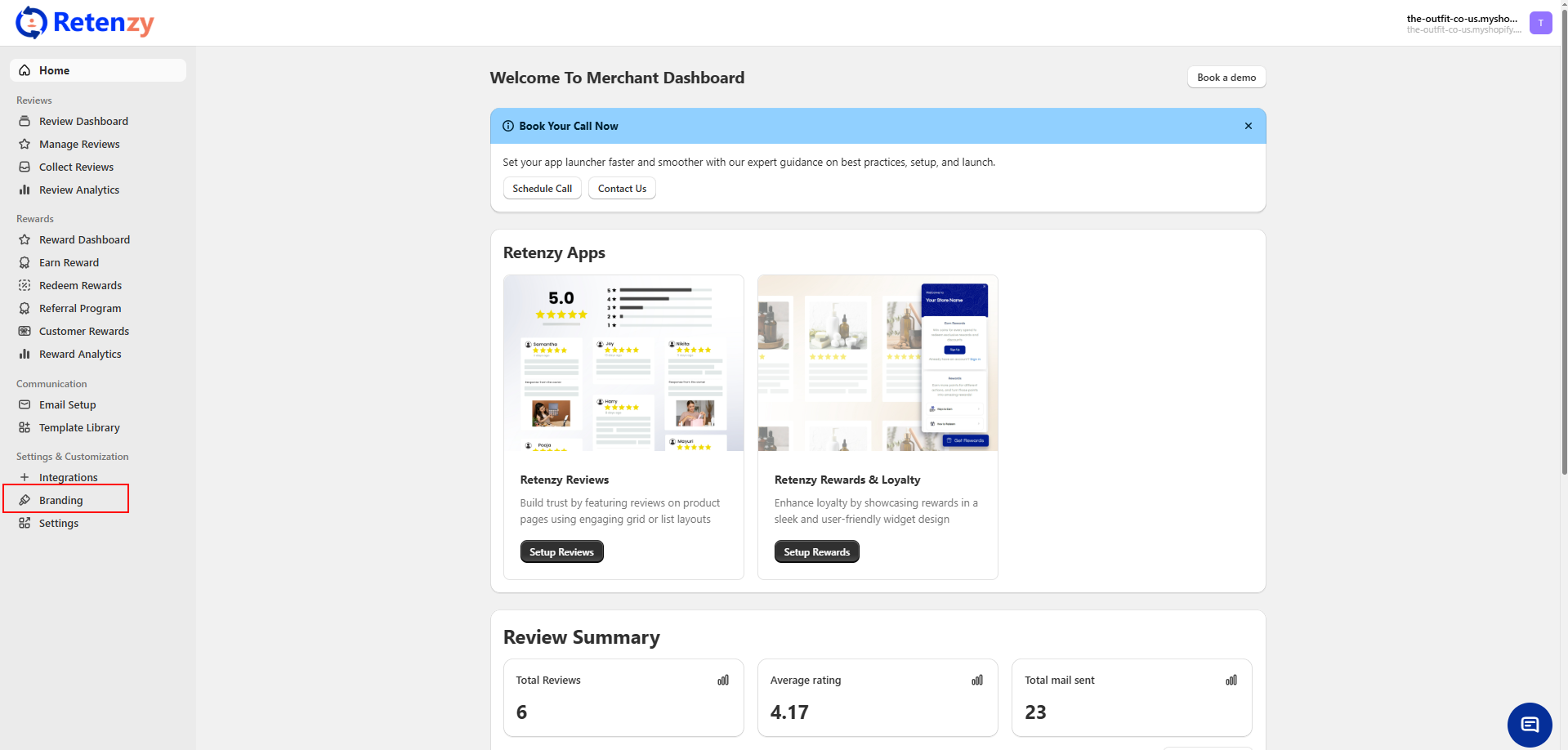
Step 2 — Navigate the reward widget
-
From the Loyalty & Rewards Widgets page,
-
Find the reward widget and click on customize.
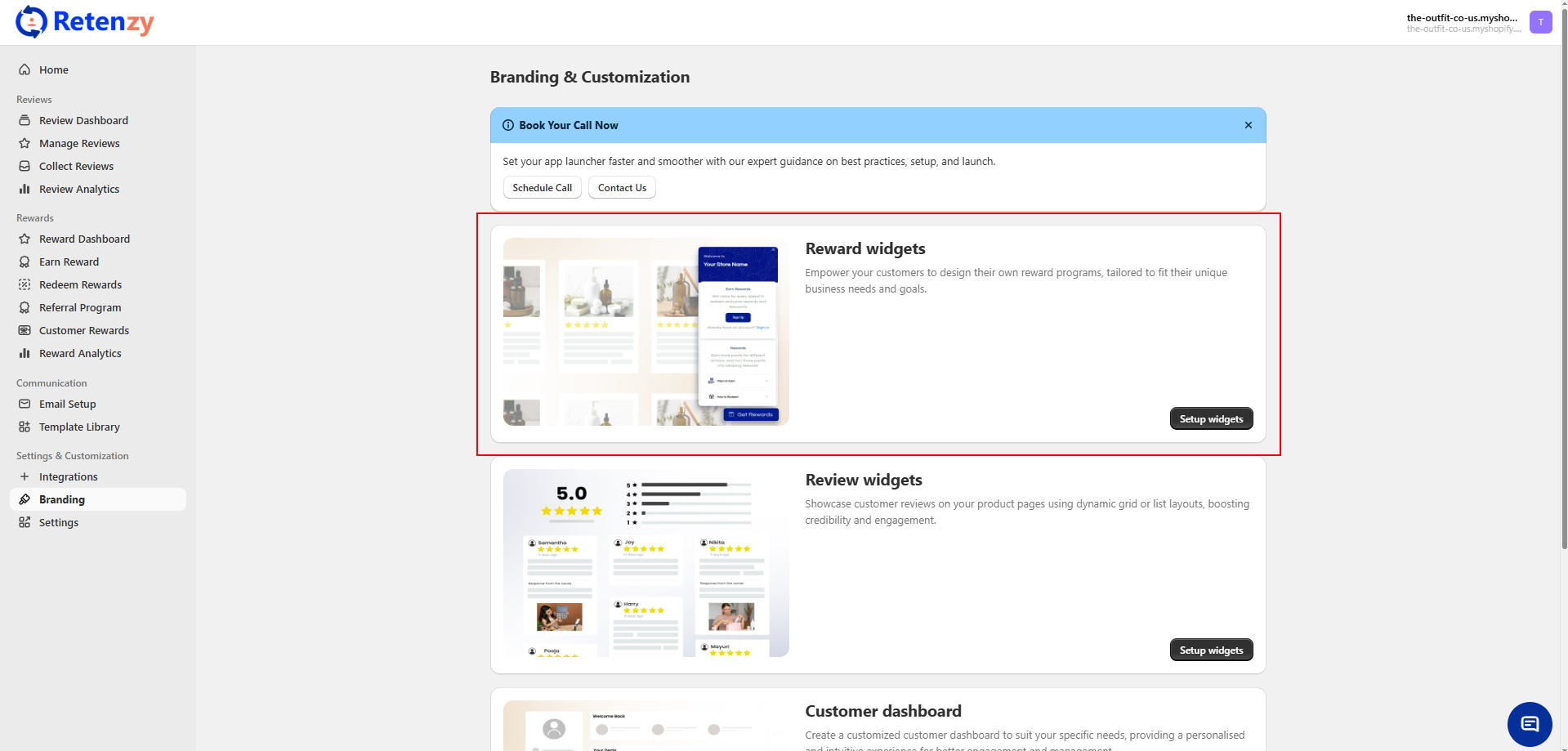
Step 3 — Customize Widget Appearance
Expand the following options to make changes:
-
Widget Colour Setting
-
Change the background, button, and text colours to match your brand theme.
-
-
Widget Shape Settings
-
Choose between square, rounded, or pill-shaped widget designs.
-
-
Widget Placement Settings
-
Decide where the widget should appear (e.g., bottom right, bottom left).
-
-
Display Icon Settings
-
Customize or upload the widget icon that customers see before opening it.
-
-
Display Text Settings
-
Edit the text displayed on the widget (e.g., “Get Rewards” → “Join Now”).
-
-
Animation Settings
-
Control widget animations (e.g., bouncing, sliding) to draw customer attention.
-
-
Responsiveness Settings
-
Adjust how the widget behaves on mobile vs. desktop.
-

Step 4 — Preview Customizations
-
As you make changes, the live preview on the right updates automatically.
-
Check how it looks on different screen sizes.
Step 5 — Save Settings
-
Once satisfied, click the Save button to apply your changes.
-
The updated reward widget will now be visible on your store.