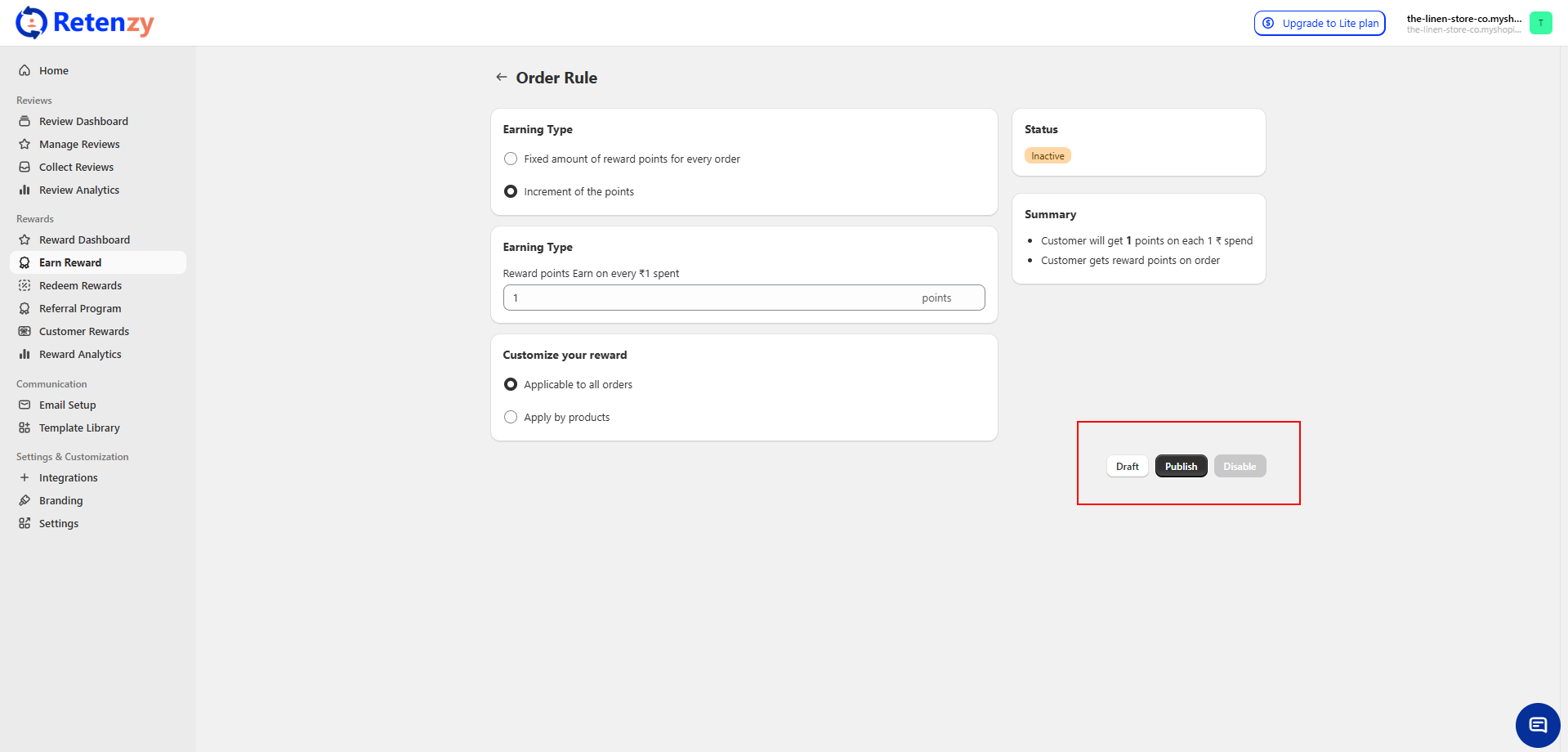The Purchase Reward Rule enables you to specify how customers earn reward points when making a purchase. This helps encourage repeat buying behaviour and keeps customers engaged.
Step 1: Access the Earn Reward Section
-
From your Retenzy Home Page, navigate to the left-hand menu.
-
Click on Earn Reward to open the reward rule setup page.
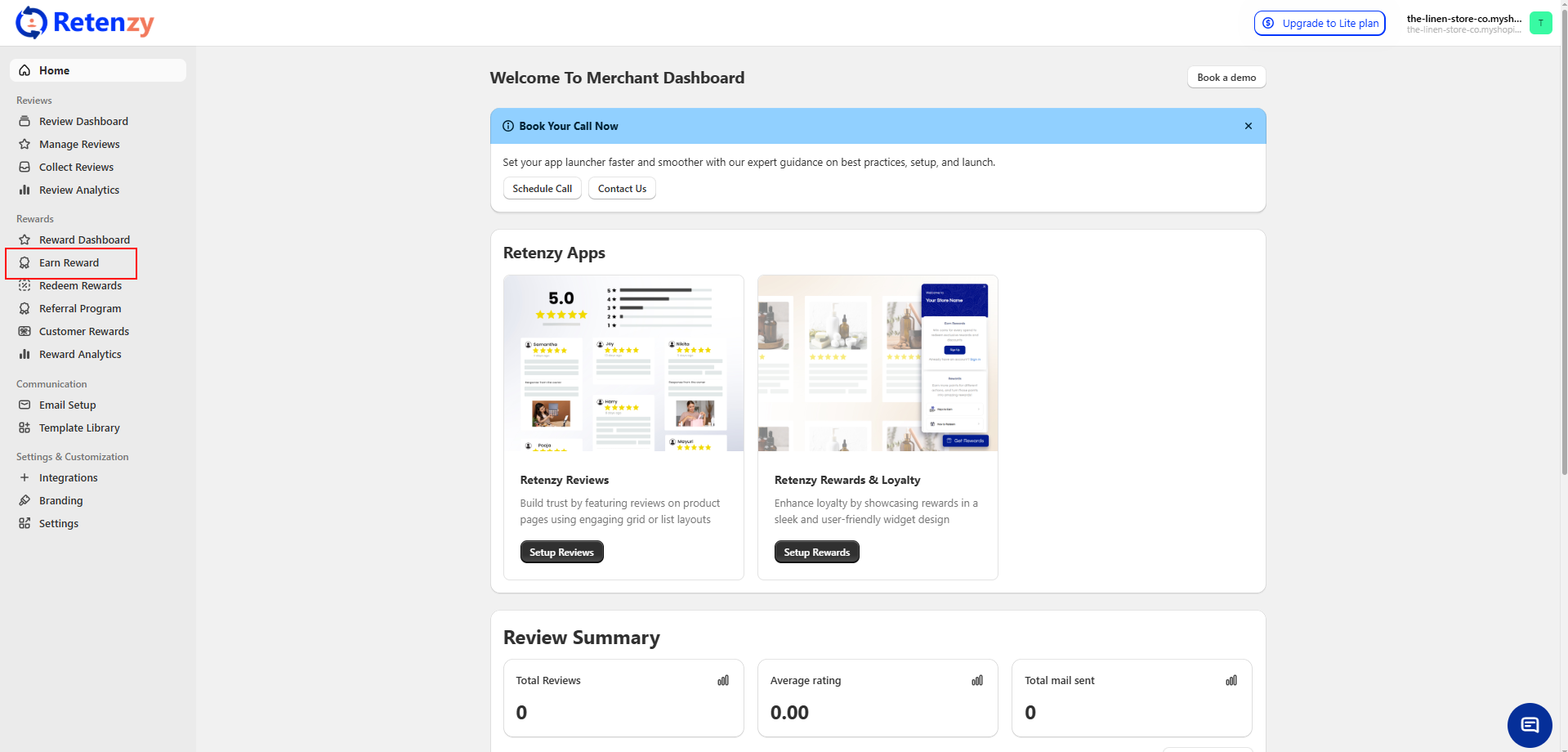
Step 2: Click on Place an order
-
From the Create Reward Rule page, navigate to Place an Order and click Edit.
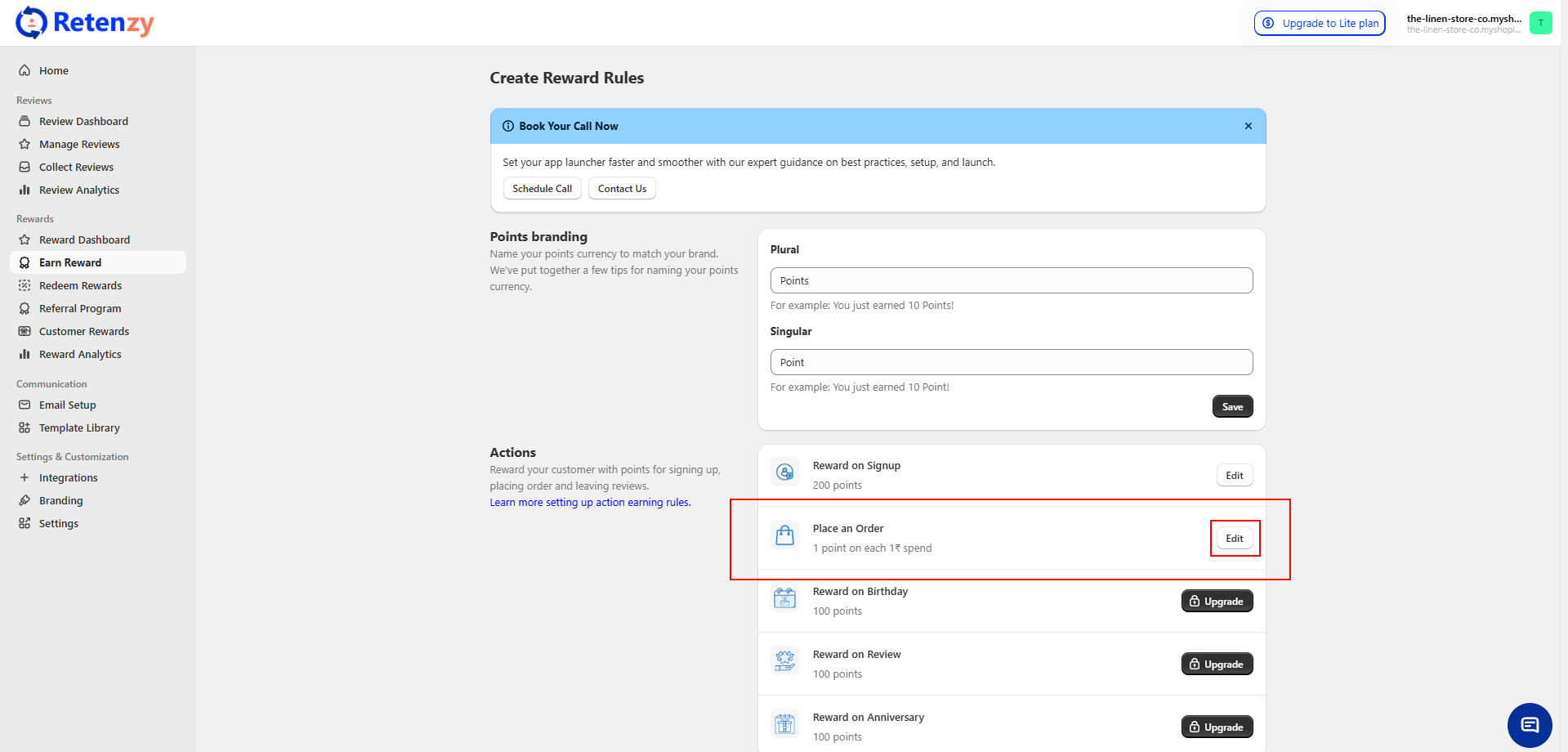
Step 3: Choose the Earning Type
You will see two earning type options:
-
Fixed Amount of Reward Points per Order – Customers get the same number of points regardless of order value.
-
Increment of Points (Per Currency Spent) – Customers earn points based on how much they spend (e.g., 1 point per ₹1 spent).
👉 Select the option that best fits your reward program.
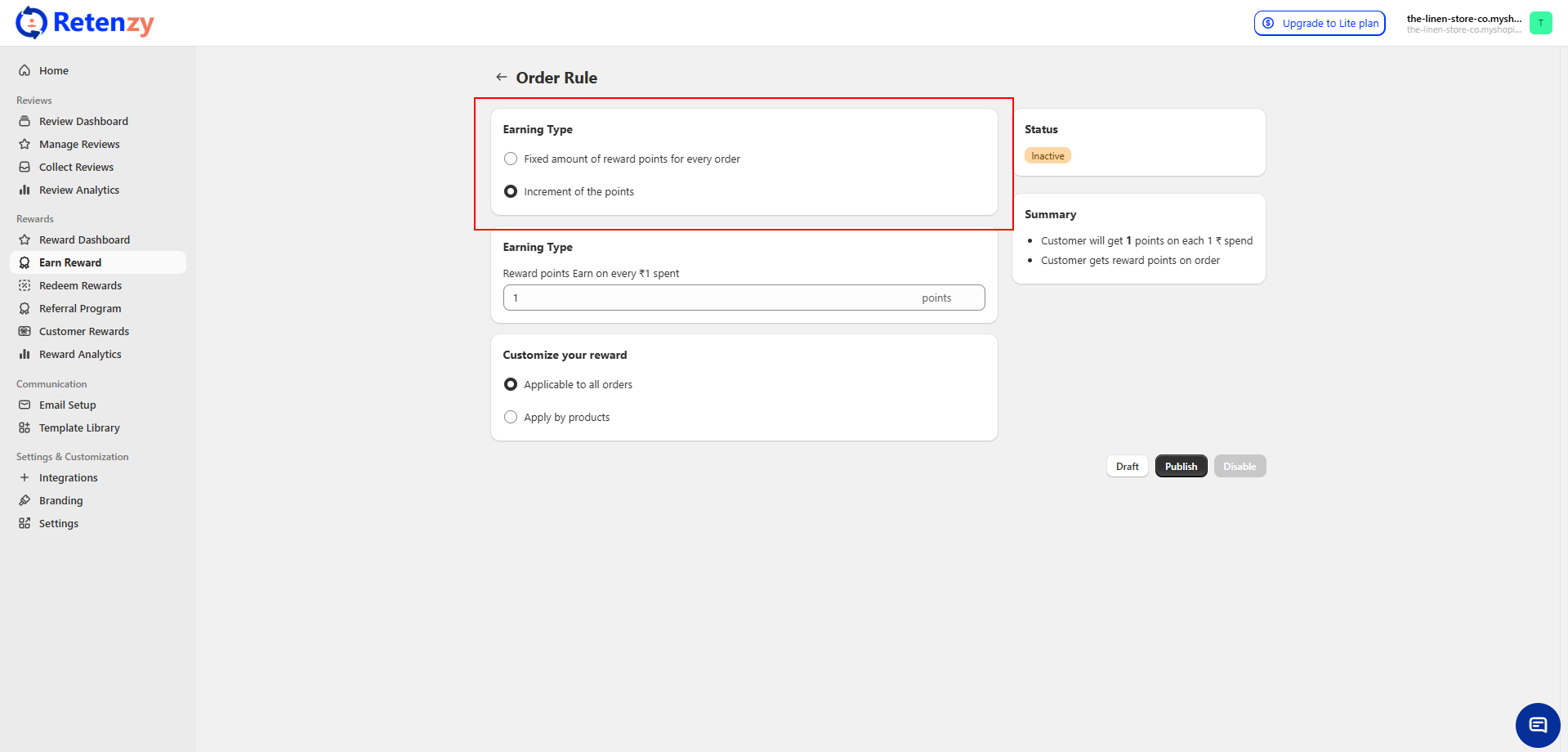
Step 4: Configure Earning Rules
-
If you choose Fixed Amount of Reward Points per Order, enter the number of reward points a customer will earn on every order.
Example: Enter 50 points per order → Customer will get 50 points on every order placed.
-
If you choose Increment of Points, enter how many reward points customers will earn per unit of currency spent.
Example: Enter 1 point per ₹1 spent.
A Summary box will show your rule (e.g., Customer will get 1 point on each ₹1 spent).
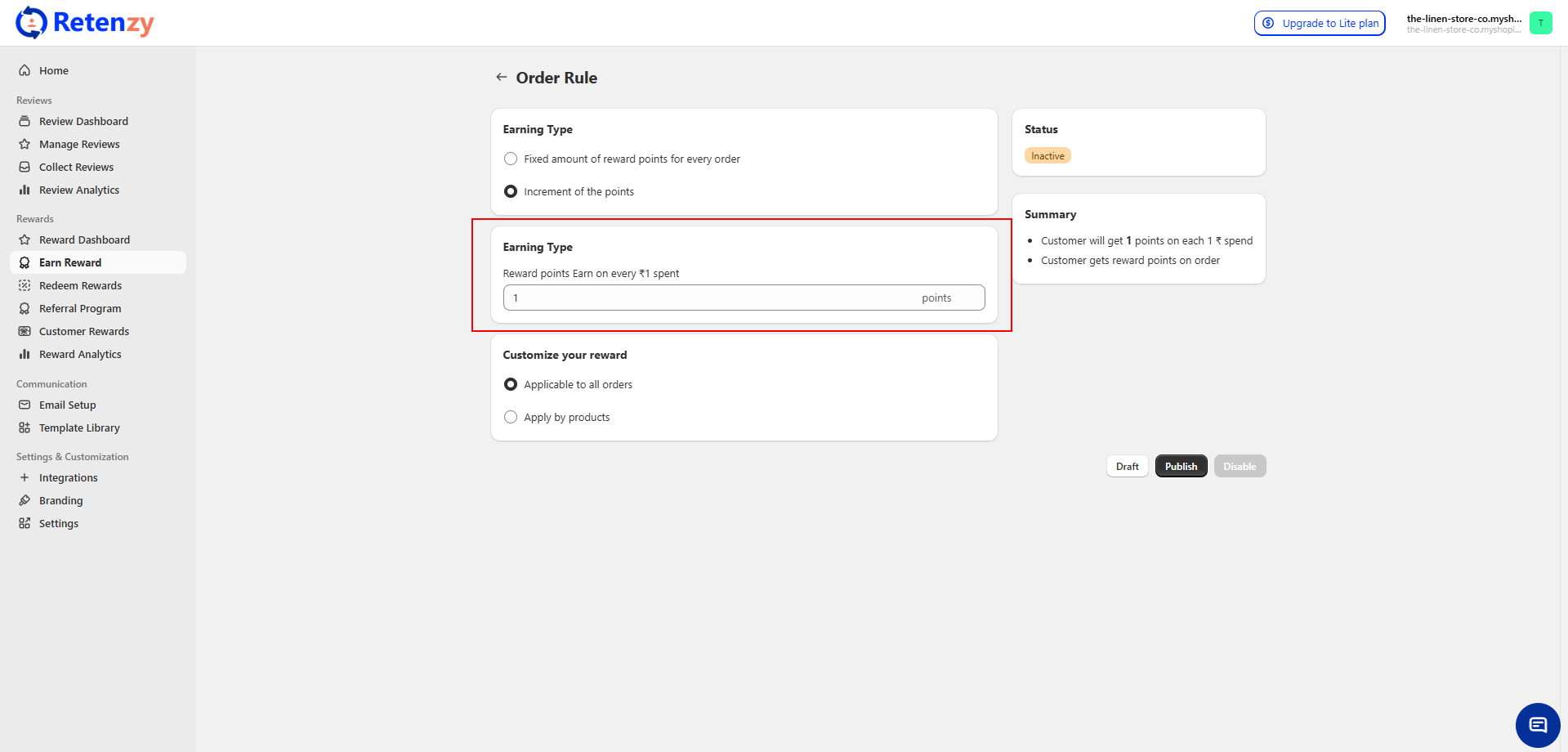
Step 5: Customize Rewards
You can decide where this reward applies:
-
Applicable to All Orders – Rule applies to every purchase.
-
Apply by Products – You can restrict rewards to specific products only.
If you choose Apply by Products, you can select specific products directly.
-
Click on the Add Item button just below the Apply by Product option (this button will only appear once apply by Products is selected).
-
A product list will open → Select your specific product(s) from the list and click Add.
-
You can also edit the product list later by clicking Edit and updating your selected items.
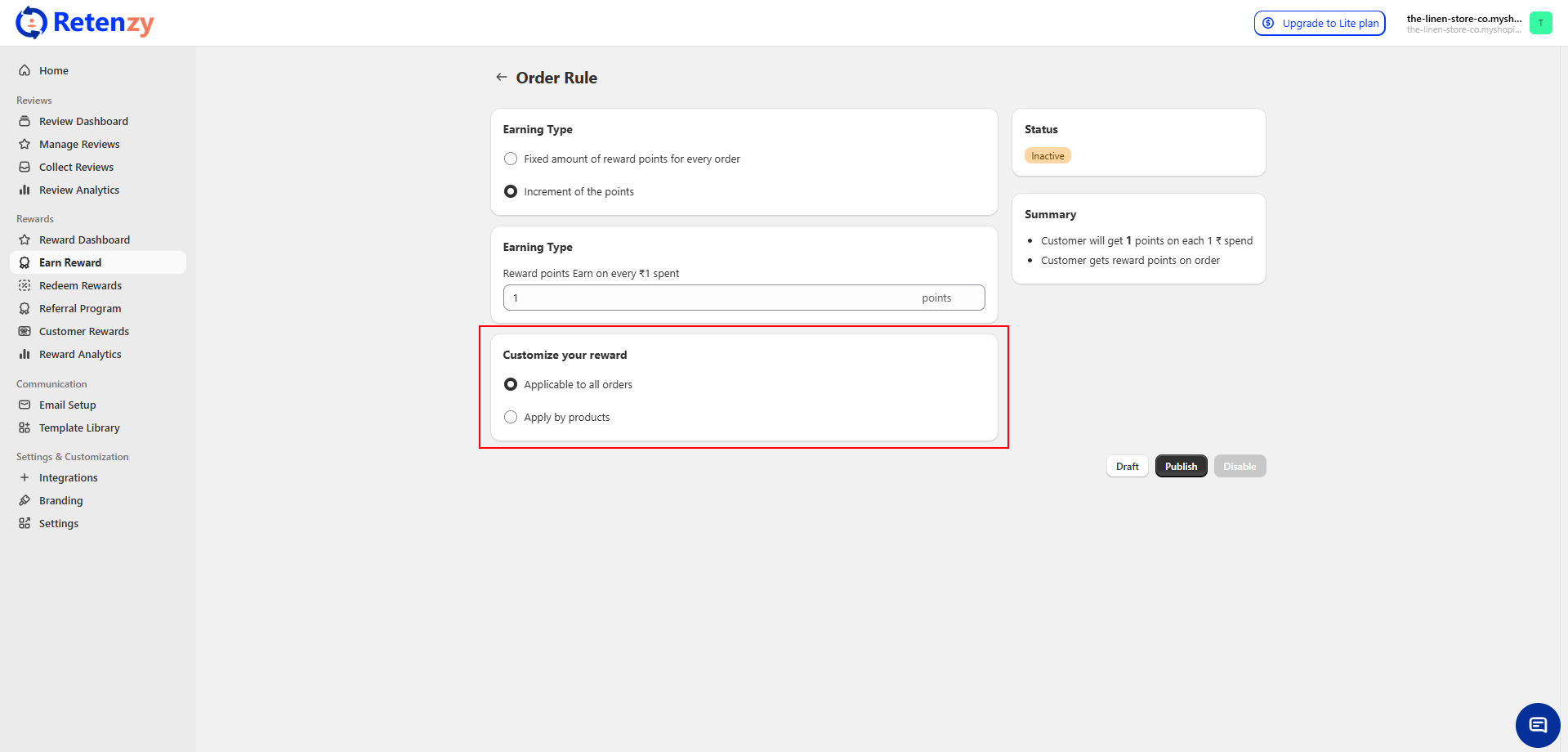
Step 6: Save and Activate the Rule
-
At the bottom of the page, you will see options: Draft, Publish, and Disable.
-
Click Publish to activate your reward rule.
✅ Once published, customers will automatically start earning reward points according to your purchase reward rule.