1. Go to Home on Retenzy:
Navigate to the “Retenzy Apps” Section
-
On the Home page, locate the Retenzy Apps section.
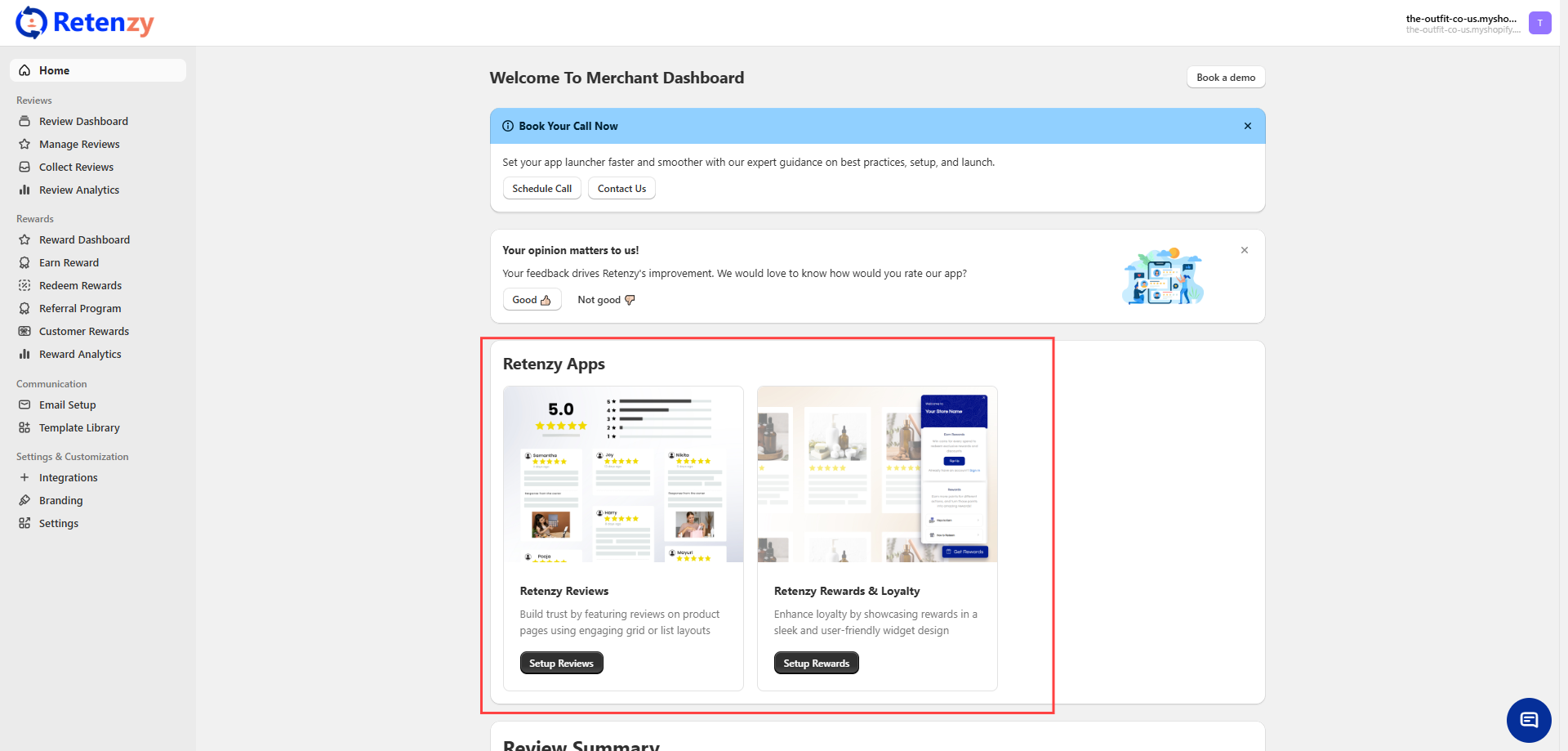
It guides you step-by-step in enabling and configuring these features to optimise your store’s performance.
2. Enable the Reviews
Follow these steps to turn on your Reviews feature:
-
In the Retenzy Apps section, find Retenzy Reviews.
-
Click Configure Reviews.
-
In the Get Started section, complete the following steps one by one:
-
Activate the Review Extension – Turn on the main review collection feature.
-
Activate the Rating Extension – Display star ratings on your product pages.
-
Customize the Review Widget – Adjust colours, layout, and style to match your store’s theme.
-
Enable Auto Email Review Requests – Automatically send review requests to customers after purchase.
-
-
Click Enable for each step to activate it
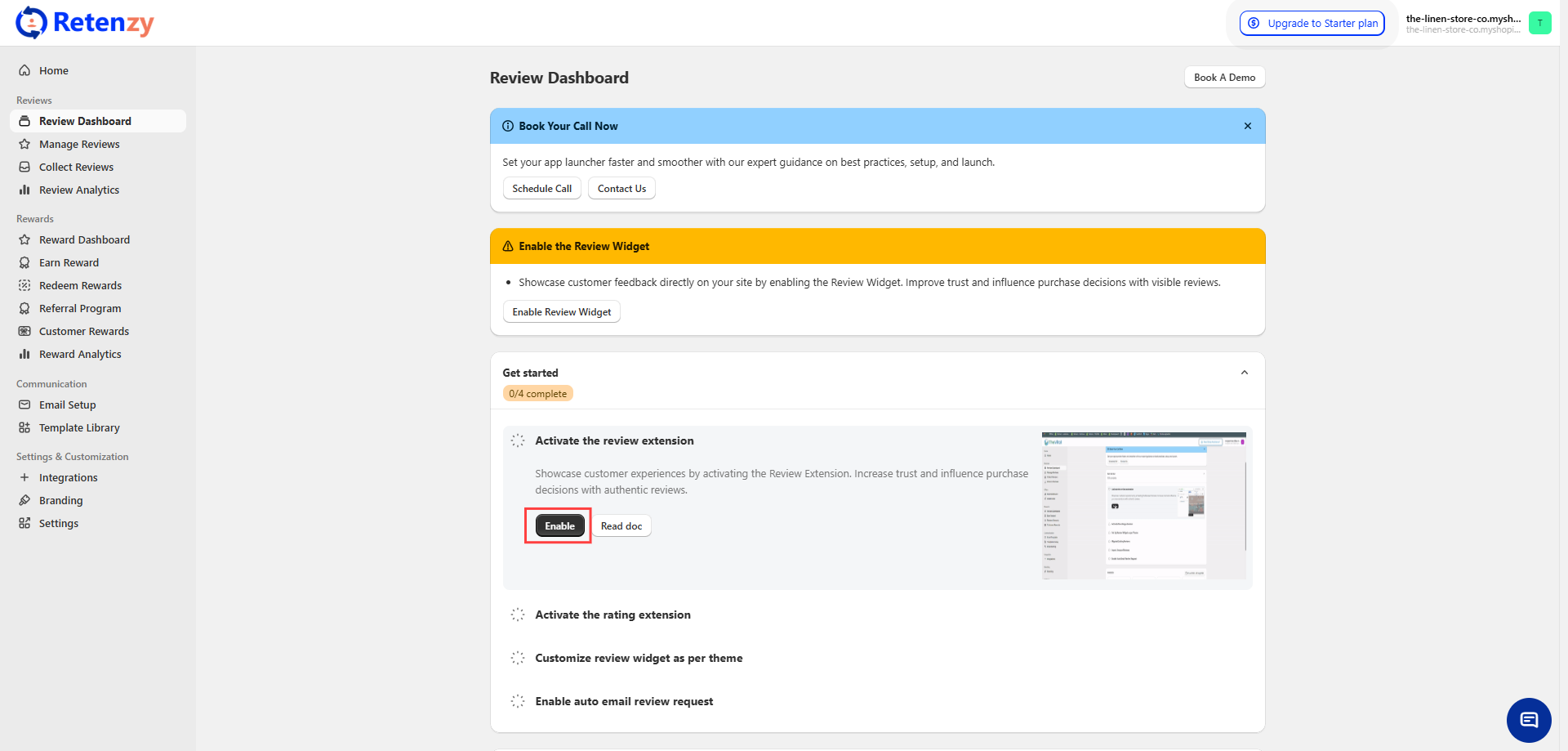
3) Enable the Retenzy Rewards & Loyalty
Follow these steps to turn on and set up your Rewards & Loyalty program:
-
In your Retenzy Apps section, find Retenzy Rewards & Loyalty.
-
Click Configure Rewards.
-
In the Get Started section, complete the following steps one by one:
-
Enable Reward Widget – Turn on the loyalty widget so customers can view and track their points.
-
Customize Reward Widget – Match the widget design with your store branding.
-
Set Up “Earn Rewards” – Choose how customers can earn points (purchases, signups, reviews, referrals, etc.).
-
Set Up “Redeem Rewards” – Decide how customers can use their points (discounts, free shipping, etc.).
-
Set Up Post-Reward Emails – Configure automatic emails that notify customers about rewards earned or redeemed.
-
Click Enable for each step to activate it.
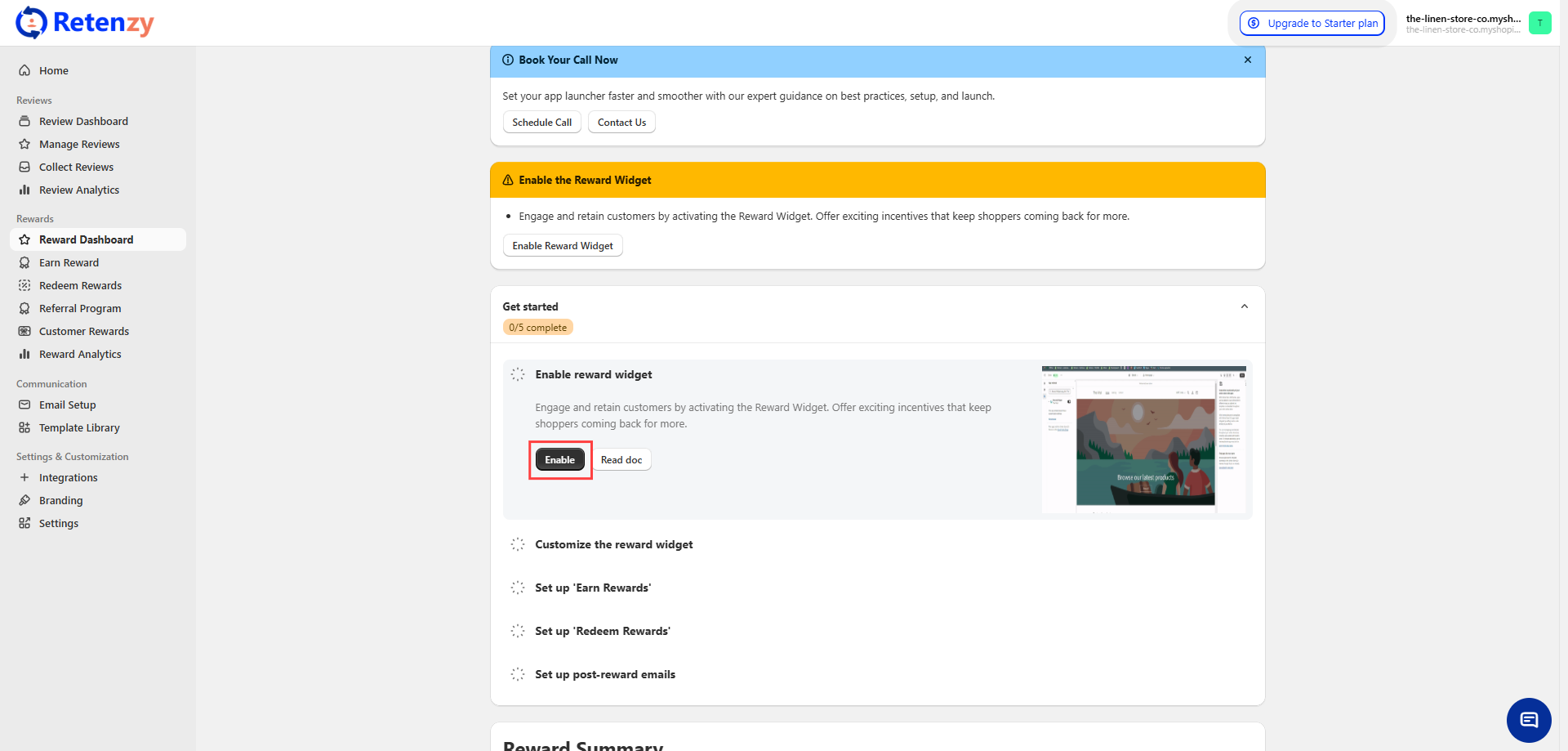
Once all steps are enabled, your Rewards & Loyalty system will be live for your customers.