For this feature your customer account must be enabled. To enable it, On your store go to settings >> Customer accounts >> Select "Customer accounts"
This guide walks you through adding the Rewards Page to Shopify’s New Customer Account, so customers can easily view and redeem their loyalty points.
Step 1:
From your Shopify admin, go to the Home page and click on Online Store, then select Themes.
Step 2:
Once the Themes page opens, click on Customize in front of your current theme. For example, if you’re using the Horizon theme, click Customize next to it.
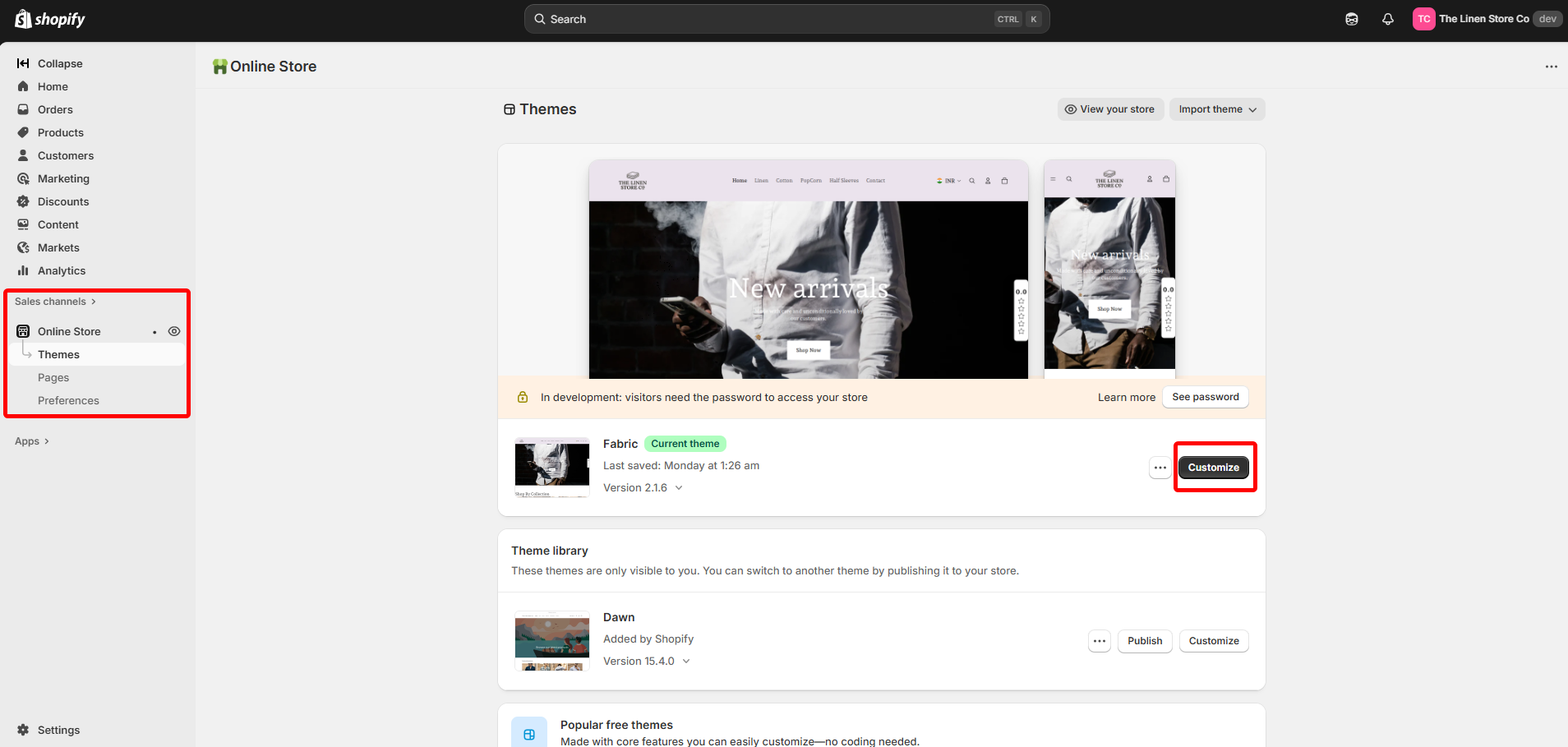
Step 3:
Wait a few seconds for the page builder to load. Once it’s open, go to the top center and click on the dropdown that says Home Page. Scroll down and select Checkout and Customer Accounts from the dropdown.
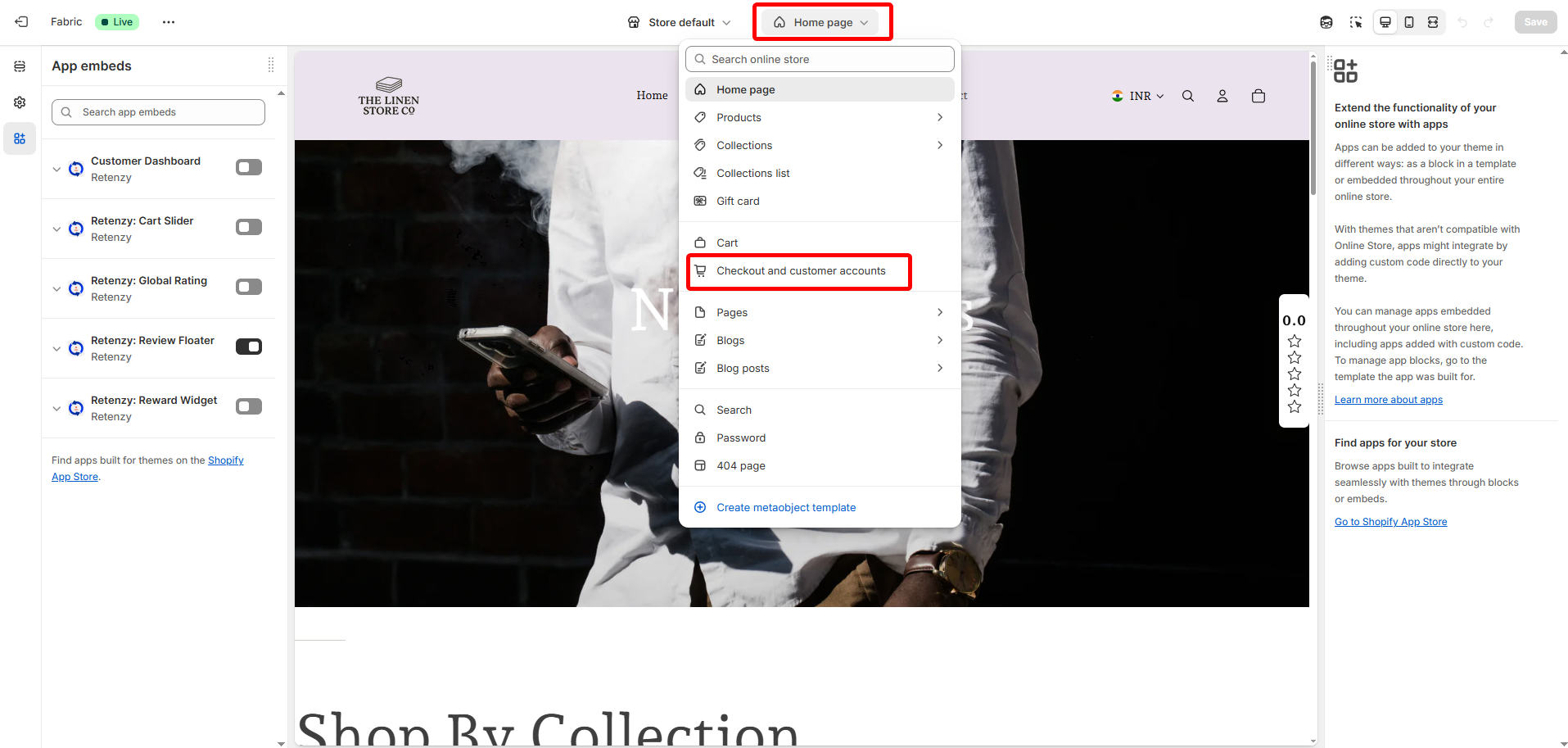
Step 6:
On the left side, you’ll find a section called Apps. Under that, click on the extension called "New Customer Account (Loyalty)"
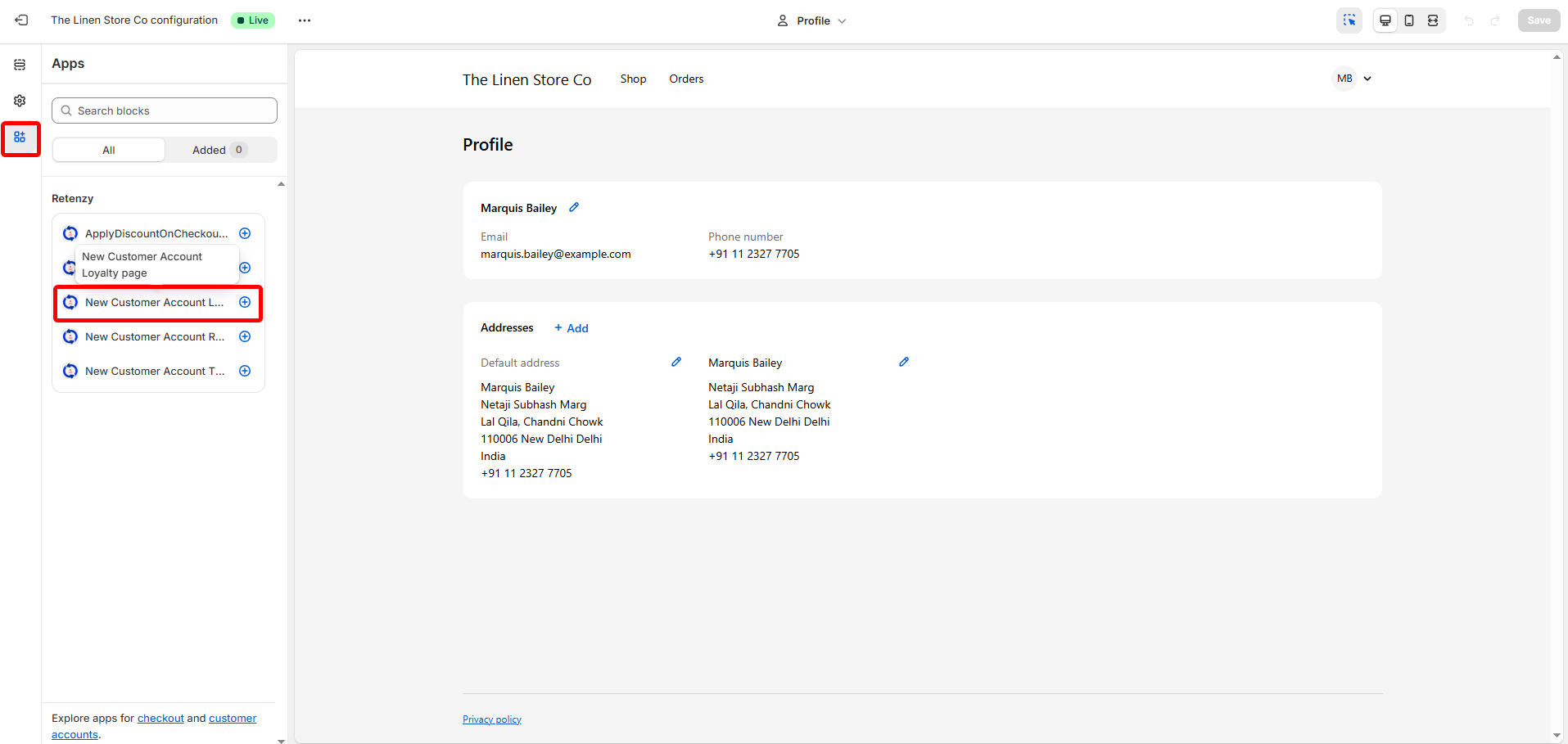
Step 7:
Click on it and it will be added automatically.
Step 8:
Now to show this page on header menu, then click on edit button in front of menu. There you will be able to add the new "Loyalty page" in the menu. After this click on "Save" button to save the settings
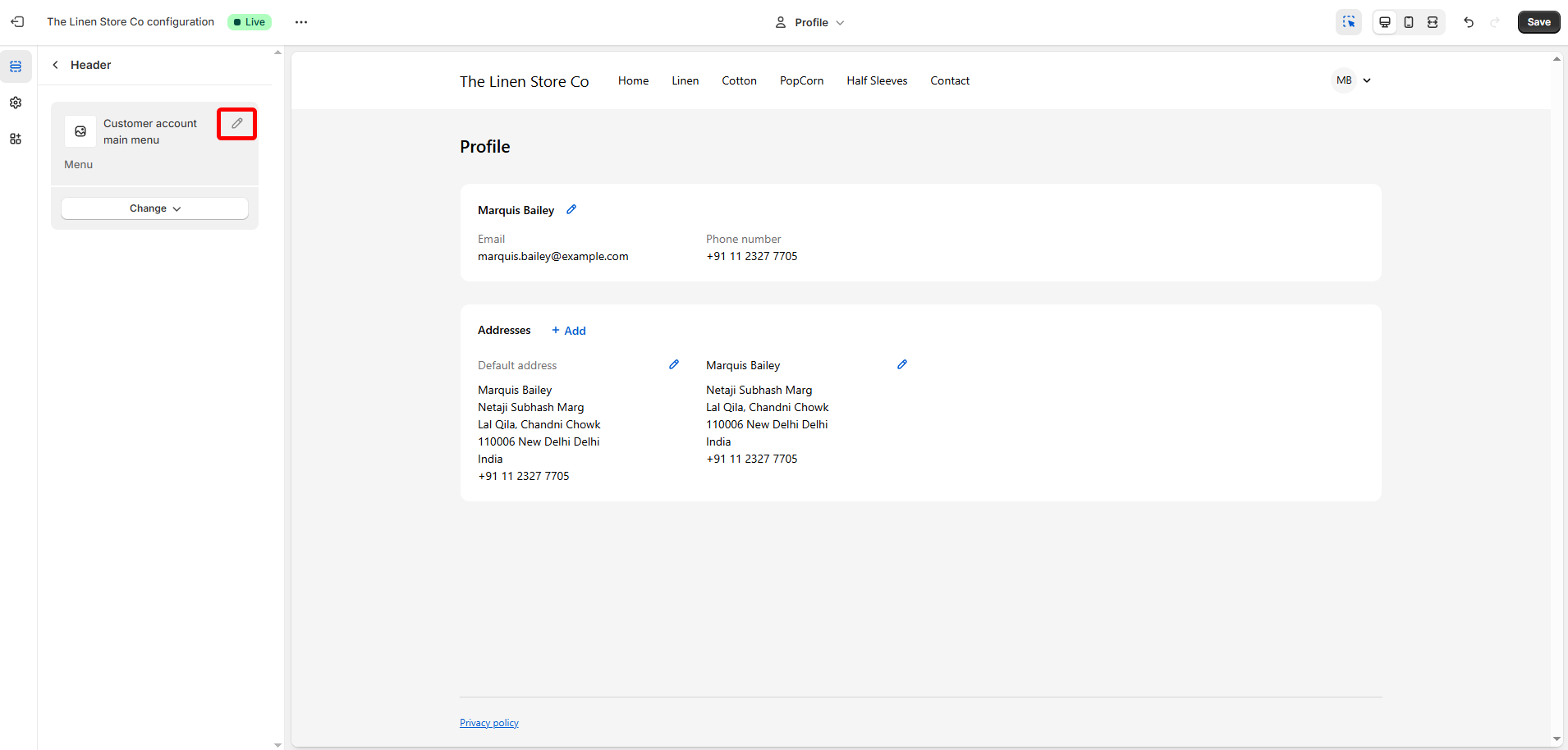 And that’s it! The Rewards Page is now active in your customer’s new dashboard — giving them quick access to track and redeem loyalty points.
And that’s it! The Rewards Page is now active in your customer’s new dashboard — giving them quick access to track and redeem loyalty points.